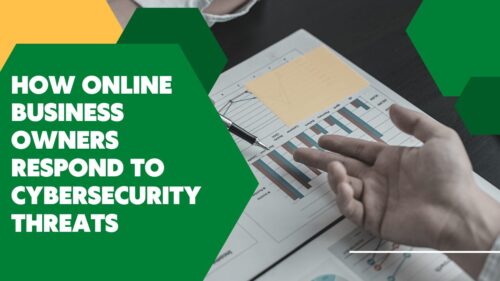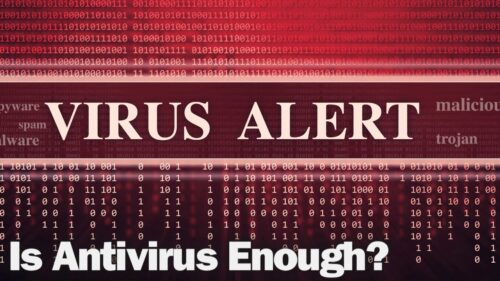8 Reasons Why Your PC Keeps Shutting Down Randomly
Many people have had to deal with a PC that keeps shutting off randomly. They can attest to how annoying this can be and go further to agree that they have lost significant work as a result. Not to forget the time, energy, and productivity lost as they try to decipher what the problem could be.
This article breaks down the common reasons behind random PC shutdowns, explains how you can determine the problems, and highlights the best solutions to these problems.
1. Computer Overheating
Computers need to be cooled down and maintain certain temperatures to run optimally. Thus, when a PC is running at extremely high temperatures (above 60℃), it will shut down to protect its components from further damage.
A PC’s inner components will often overheat when the computer is working too hard, such as editing a long video or playing graphic-intensive video games. More often than not, laptops overheat easier than desktops due to their compactness and low cooling power. For these reasons, you need to have a cooling pad and avoid placing your laptop on soft furniture, like a bed or sofa, at all times.
Additionally, there are several reasons why your PC is overheating, and here are a few you should inspect
- Dust, dirt, hair, and debris clogging the air vent and preventing proper airflow inside the computer
- Circuit problems in the motherboard
- Faulty Power Supply Unit (PSU) fan
- CPU malfunctioning
- Dried out thermal paste between the heat sink and the CPU
- A bad RAM
Here are ways to fix the above-mentioned overheating causes.
- Open up your machine and use a small vacuum or can of compressed air with a crevice tool to blow the dust. Concentrate your efforts on the problematic areas, such as the processor fan.
- Change broken fans.
- Confirm that the processor fan is tightly fixed on the processor and there is enough thermal paste.
- Clean up the dried up paste and reapply a new coat
- Monitor internal computer temperatures and fix memory leaks and high CPU usage to regain optimal temperatures and performance.
- Purchase an external graphics card to utilize for intense computer programs and operations.
- Test and replace faulty RAM.
- Don’t consider replacing your motherboard if that’s the root cause of the problem.
2. Faulty Hardware
Failing hardware components could make your PC shut down spontaneously. To get to the root cause of this issue, start by running the device manager. This will give you reliable intel about any failing components, like the monitor, network adapter, storage controllers, and disk drives.
If no errors appear during this first step, move on to inspect any new hardware components that you have recently installed. That’s because you may have installed an incompatible hardware component, which is causing random shutdowns. Remove the new hardware to confirm whether the problem recurs. If it persists, remove the non-essential hardware components, such as the network card, RAM, video card, modem, and sound card.
3. Drivers
Outdated or faulty drivers are another cause of random PC shutdowns. Fortunately, it is an easy problem to diagnose and fix automatically. Here is how you can detect failing or outdated drivers.
- Again, go to your PC’s device manager and look for drivers marked with a yellow exclamation mark.
- Use Windows 10 update to find available driver updates
- Utilize Windows Drivers Verifier to detect failing drivers.
- Download software that routinely checks for driver updates and automatically updates your drivers.
If you come across any problematic drivers, troubleshoot them one at a time. Then, uninstall your current driver and find and reinstall the newest driver versions for your device model.
4. Viruses and Malware
The easiest way to tell if a malware or computer virus is the cause of the random shutdowns is to observe the times and conditions that trigger the shutdown. Suppose you observe that your PC turns off at specific times of the day, and upon running certain programs, your computer is infected with some virus or malware. You can verify this by running antivirus software and an anti-malware tool to scan the system.
5. Operating System Issues
OS issues are another culprit for random PC shut-offs. These are especially common after upgrading to newer versions of Windows. The problem is easy to diagnose by resetting your computer to its factory or default setting. This allows you a chance to decide whether you will reinstall the new Windows version or downgrade to the former version. Additionally, you get to keep your data and files but still lose previous personal settings and installed software and programs. You could also opt to reinstall the OS. In this case, remember to back up all your data and files as they will be lost during the reinstallation.
6. Enabled Fast Startup
A fast startup should be a blessing for PC users, but it can quickly turn into a curse. It is supposed to help you startup your computer fast, but it has been linked to random Windows 10 shutdowns. The setting may make your system unusable, making your PC turn off randomly. You can stop this by changing this setting.
7. Software Issues
Random shutdowns can result from improper system maintenance. This calls for service maintenance checks to check and detect corrupted or missing system files, faulty apps, junk files, and Windows registry issues. Also, regularly check for software updates and use legitimate software versions that are more stable and less buggy.
8. Faulty Power Supply, Battery, or Charger
Power supply problems are the easiest to diagnose and remedy. It is common to find that the only problem is an unplugged power plug or a damaged surge protector. A faulty laptop battery could also cause this misbehavior. Finally, your computer use and the nature of apps and programs you use dictates the appropriate battery voltage. Therefore, it is not uncommon for heavily used computers to go off spontaneously when they are plugged into a power source with less voltage than they require.
Bottom Line
We hope that this article accurately answers the common dilemma of ‘why does my PC keep shutting off unexpectedly.” For more information on handling random PC shutdowns, schedule a free consultation with our friendly and proactive team. Mainstreet IT Solutions is here to provide you with one-of-a-kind IT solutions for all your IT problems.